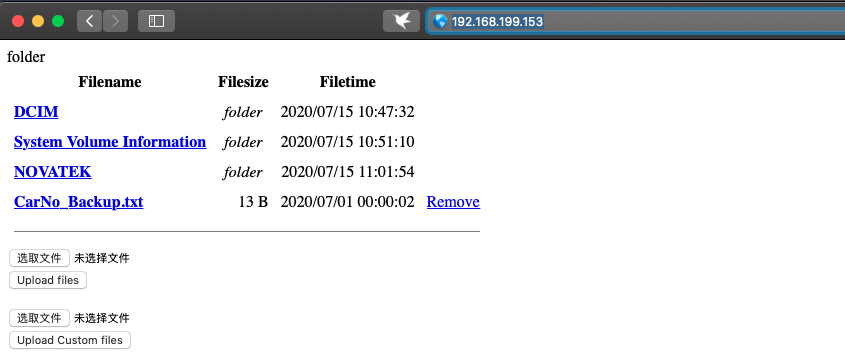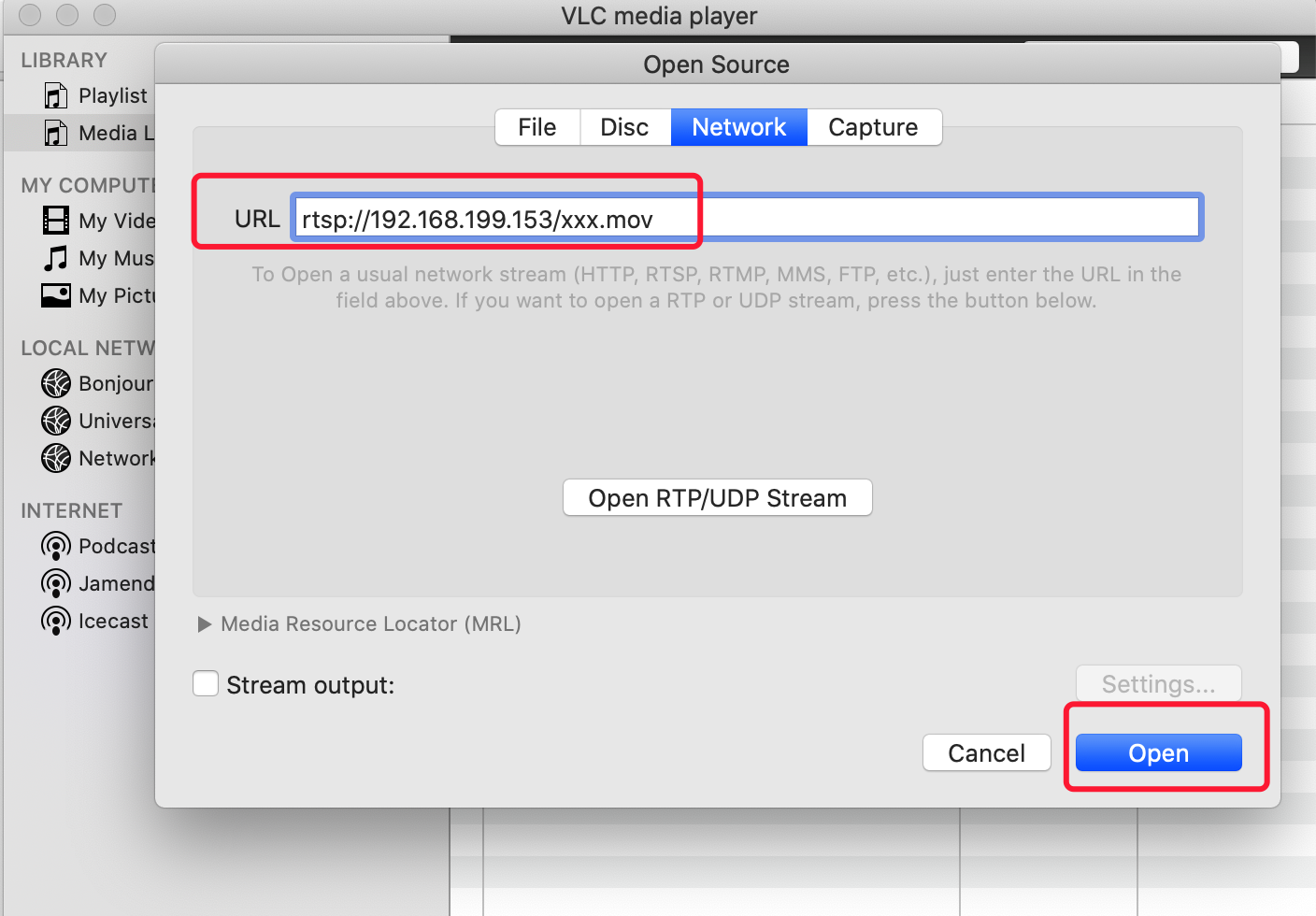How to Switch A129 Dash Camera to WiFi Station Mode with App
With WiFi station mode you can connect A129 camera to your Home network, browse and download camera files with computer/mobile browser which connect to the same Home network, you can also play live view stream with RTSP player(E.g VLC).
Step by Step Guide:
1.Power on camera, and long press the last button to turn on WiFi.
2.Connect your phone to camera WiFi (VIOFO-A129-xxxxx).
3.Open VIOFO App, and connect your camera, stop recording and go to Setting.
4.Find “WiFi Station Configuration”
5.Enter your Home network WiFi SSID name and WiFi password, press OK. Then the camera will restart automatically.
6.After camera restarted, long press the MIC button to turn on WiFi with station mode.
If the camera connected the network successfully, it will show the right IP address on screen.
Examples for accessing the camera files and stream
1.Use Computer browser download camera files: Open browser and enter IP.
2.Use VLC play live view stream. Enter rtsp://(IP on camera screen)/xxx.mov