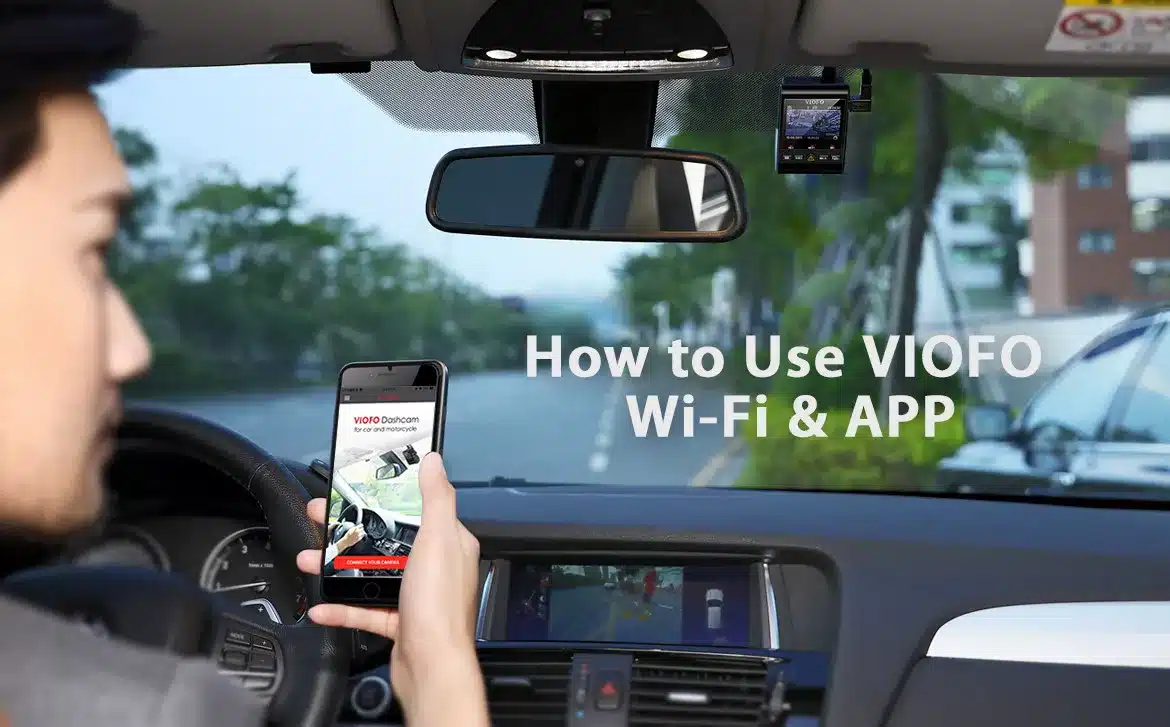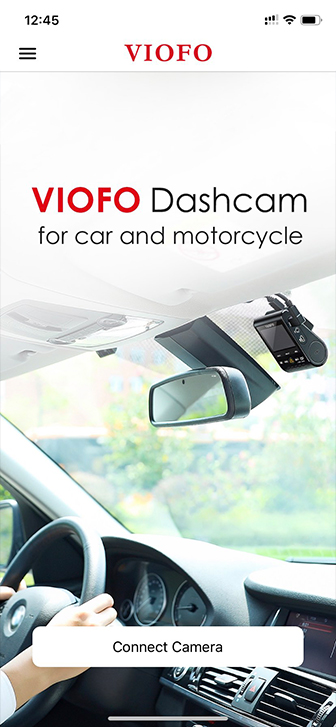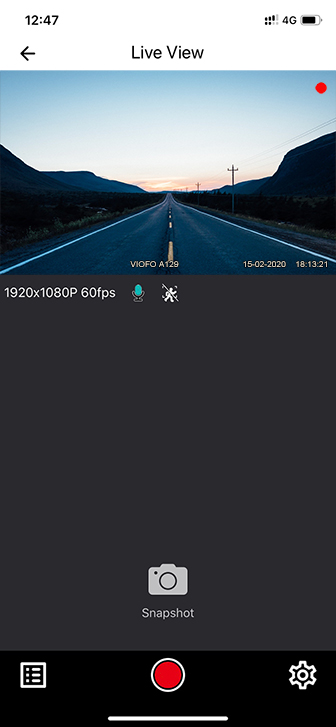VIOFO App
VIOFO APP is designed to work with VIOFO WR1, G1W-S Wi-Fi, A129 Duo, A129 Duo IR, and A129 Pro Duo Dash Camera. It allows changing settings of the dashcam, watching the live view of cameras and download videos/images using a smartphone.
Download VIOFO APP
The VIOFO app is free for Android devices and IOS devices. IOS users could download it on the APP store. And Android users could download it on Google Play.
Note: Please update the VIOFO app after you download it from time to time to gain a better user experience.
Connect VIOFO APP
Open Wi-Fi for the dashcam. The effective distance of the Wi-Fi connection is under 10m. We recommend to turn off Wi-Fi if you do not use it to protect your car battery from running out of power.
Step1 Enable Wi-Fi
Enable Wi-Fi for the dashcam. Detail operation and dashcam indicators could see below.
A129 Duo/A129 Pro Duo/ A129 Duo IR
Long press the Wi-Fi button on the right side of the dashcam, then you could see a Wi-Fi icon on the screen and the Wi-Fi Status LED will become red.
WR1
Power the dashcam and check if it has green flashing light which means the Wi-Fi is on. If there is green flashing light on dashcam, use your phone to search and connect with Wi-Fi. If there is no green flashing light, long press the button on the center of the dashcam, then you could see green flashing light. When you connect your phone with WR1 Wi-Fi, you could see green solid light on your dashcam.
G1W-S Wi-Fi
Stop recording→Press M twice go to Wi-Fi setting menu→Choose to open Wi-Fi and Press REC button to confirm.
Step2 Connect Wi-Fi
Use the phone to connect VIOFO Wi-Fi. Then open VIOFO app and choose “Connect your camera” to use your phone to control the dashcam.
Step3 Operations on VIOFO app
Now you could see the live view of both front and rear cameras. You could change the settings and check the files on the microSD card.
Note:
- The factory Wi-Fi password is 12345678. It can be changed using the VIOFO app.
- For A129 Duo, A129 Pro Duo, A 129 Duo IR, when the dashcam connects with VIOFO app, it could only be controlled by VIOFO app. Please disconnect with VIOFO app and turn off Wi-Fi to change settings via the front camera.